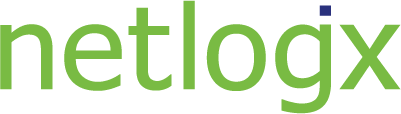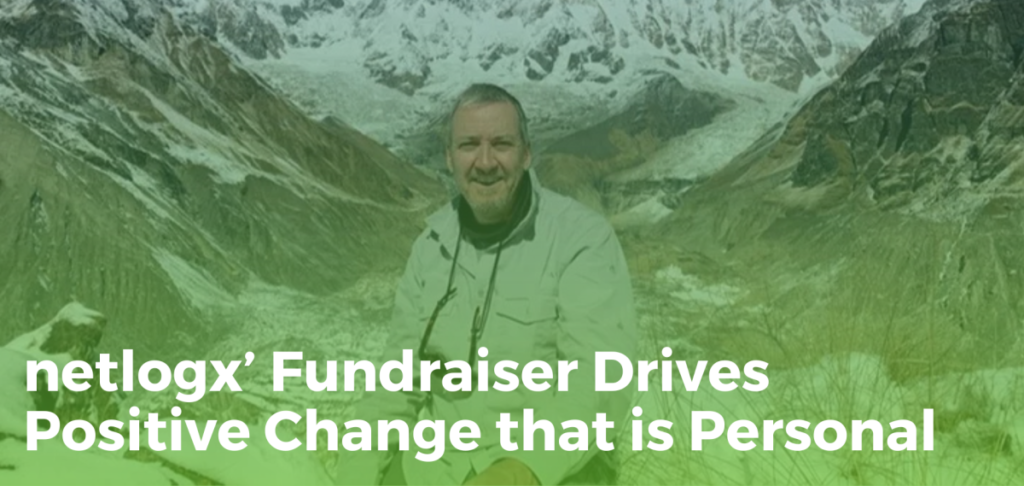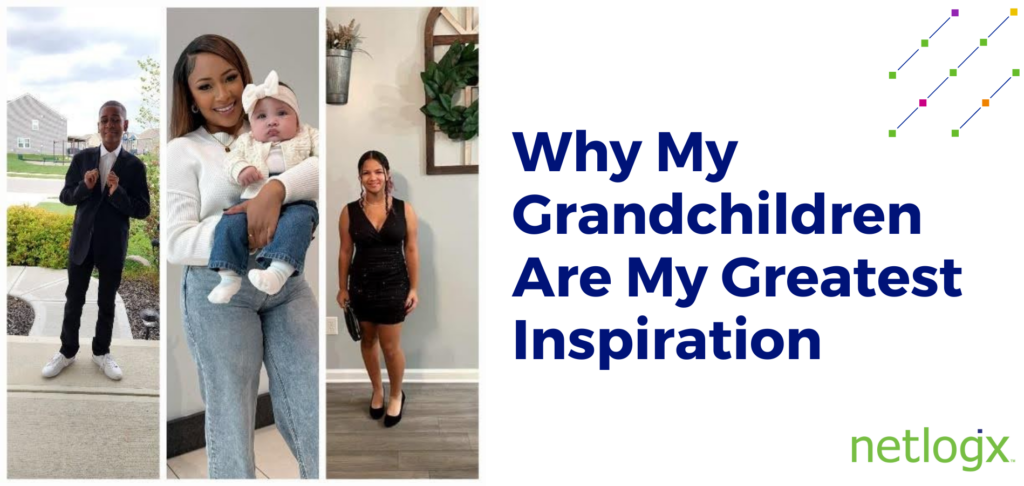Live video conferencing meetings using the Zoom platform are a reality for many organizations. They’re convenient for geographically dispersed team members and clients and you still get the advantage of seeing people’s facial expressions and body language. But if you aren’t careful you could expose your client’s or company’s data to hackers.
We recommend refining Zoom’s settings to keep your information private and safe from malicious intent.
After some research, we’ve found that the settings below make sense for the level of security we need at netlogx. Take a look at the recommended settings we use internally.
Turn Off
- Join before host
- Use personal meeting ID when scheduling a meeting
- Chat: the chat feature may allow malicious links to be shared during the zoom meeting
- Play sound when participants join or leave: to avoid disruption
- Allow removed participants to rejoin
- Allow participants to rename themselves
Turn on
- Only authenticated users can join meetings from web client
- Require a password when scheduling new meetings
- Require a password for instant meetings
- Require a password for personal meeting ID
The setting, Embed password in the meeting link for one-click join, is automatically turned on. Do not share these links on social media or save them.
Extra Tips
- If a participant needs the zoom meeting link, they should only obtain it from the Zoom host. Do not share other’s zoom meeting links.
- Temporarily pause screen-sharing when opening a new window if you have other tabs open, such as your email.
- Keep the Screen Sharing setting on but choose For the host only, unless you know that others will need to share their screen.
- Turn on the Waiting Room feature to ensure that only the participants approved by the host are admitted.
- Once all participants have joined the meeting, we recommend the host locks the meeting from the More tab and select Lock Meeting. This ensures no more participants can enter the meeting room.
- To add an extra layer of protection from hackers, turn on the setting Require password for participants joining by phone.
- To remove unwanted participants from the meeting, select Manage Participants then More from next to the person you want to remove.
We hope these best practices will help you secure your Zoom meetings. Tweet us @netlogxteam if you have other tips to share!

netlogx is a leading consulting services company that helps government entities, businesses, and nonprofits operate more efficiently with our project management, business process consulting, and strategic consulting services. As a well-established woman-owned business with consultants across the country, netlogx leverages industry standard methodologies and best practices to support our clients and bring projects and visions to successful completion.