I recently had the opportunity to conduct a MS Project 101 training at our corporate headquarters in Indianapolis via GoToMeeting for both local and out of state netlogx team members.
MS Project is one of the biggest names in Project Management (PM) software, offering features that allow its users to successfully execute any project from beginning to end. However, because there is so much functionality to learn without clarity on how the tool can support optimal project management, MS Project can often be quite intimidating for new users, leaving them feeling frustrated and confused.
A useful bit of advice new users may want to consider is that it is possible to utilize MS Project successfully just by knowing a few key features…the rest can come later.
What I attempted to do with this training was to focus on the basics so that even the newest of users can gain the benefits MS Project has to offer early on in its use. Using the material below, I presented what I found to be the top five tips for new users.
- MS Project does not function like a spreadsheet
Microsoft Project is a task scheduler, not a spreadsheet. It is best to keep in mind that the task view is a grid layout and only resembles a spreadsheet. The Work Breakdown Structure (WBS) represents the tasks (or work) associated with accomplishing the milestones within the project. You may alter the column layout by adding or removing predefined columns in order to view the elemental items (or attributes) of the task which you feel are most beneficial to you and your project.
- Create the WBS list prior to creating the new project
When starting a new project, the user should “begin with the end in mind”. It is important to have the general concepts of the tasks necessary prior to the beginning of a project. This strategy will allow users to quickly create all of the tasks associated with the project or milestone.
- Understand the “Basic Scheduling Formula” on a task level
Keeping in mind that “Duration = Work / Units”, it will allow the user to understand the way in which MS Project functions. When spelled out:
1 day Duration = eight hours of Work /100% Units
The entire functionality of Project scheduling uses this formula to calculate the time associated with the task. More advanced users can manipulate work day hours, the work week, vacation days, and other tweaks that can assist with documenting and tracking more accurate schedules, depending on the project and organizations involved with conducting the work.
- Make appropriate use of Task Types (Advanced tab of Task Information)
- Fixed Units
- Fixed Work
- Fixed Duration
Remembering basic algebra, the Task Type to be “fixed” alters the remaining values in the “Basic Scheduling Formula”. For example, if we had a fixed duration, MS Project could warn users that they do not have enough resources on the task to accomplish the deadline. Or if users had a fixed amount of “Units” of a resource’s availability, they could then alter the schedule to accommodate the availability of the resource.
- Add and Assess Resources Appropriately
In order to correctly assess resources, it is necessary to estimate the actual work being done rather than guessing the duration in number of days. This technique will help create more flexibility with scheduling, and will allow the user to move resources and accommodate deadlines if need be.
The overall goal for most of us is a realistic and balanced project. MS Project is a tool that can assist us with that effort. For the beginner, hopefully these tips will be beneficial to you, and make your entry into MS Project a little less painful!
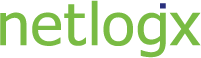

You must be logged in to post a comment.